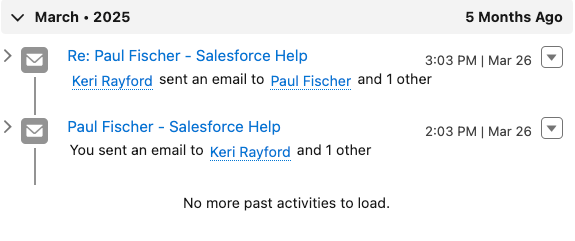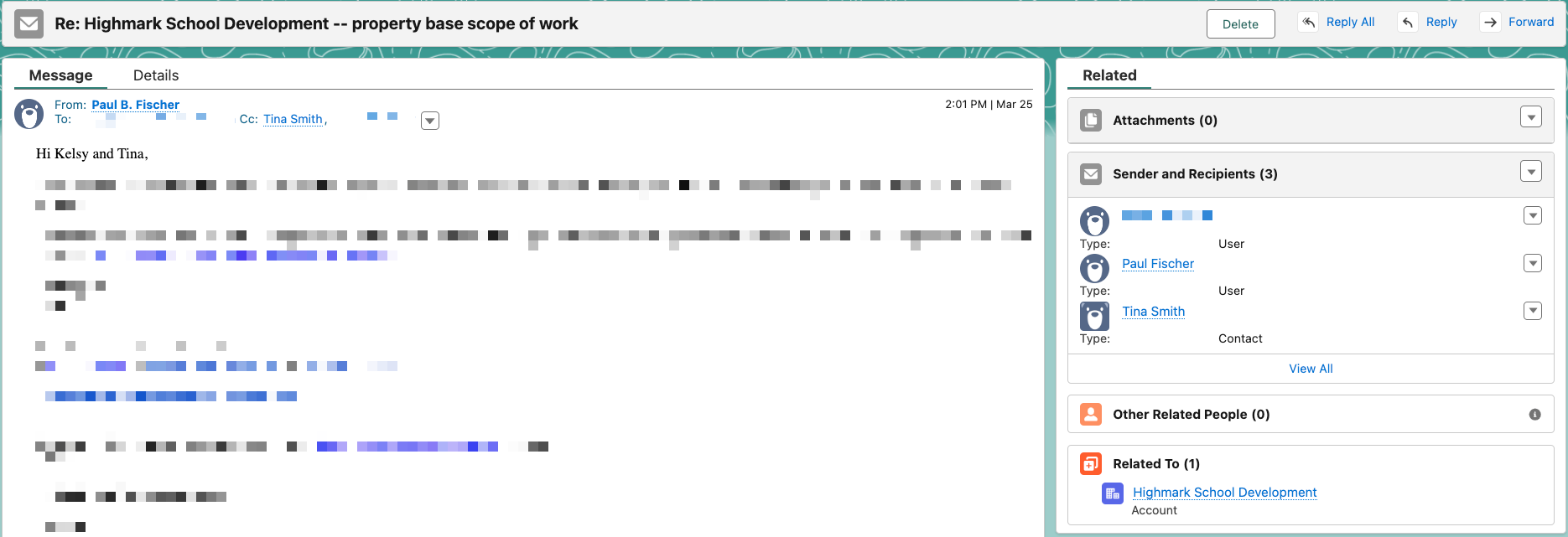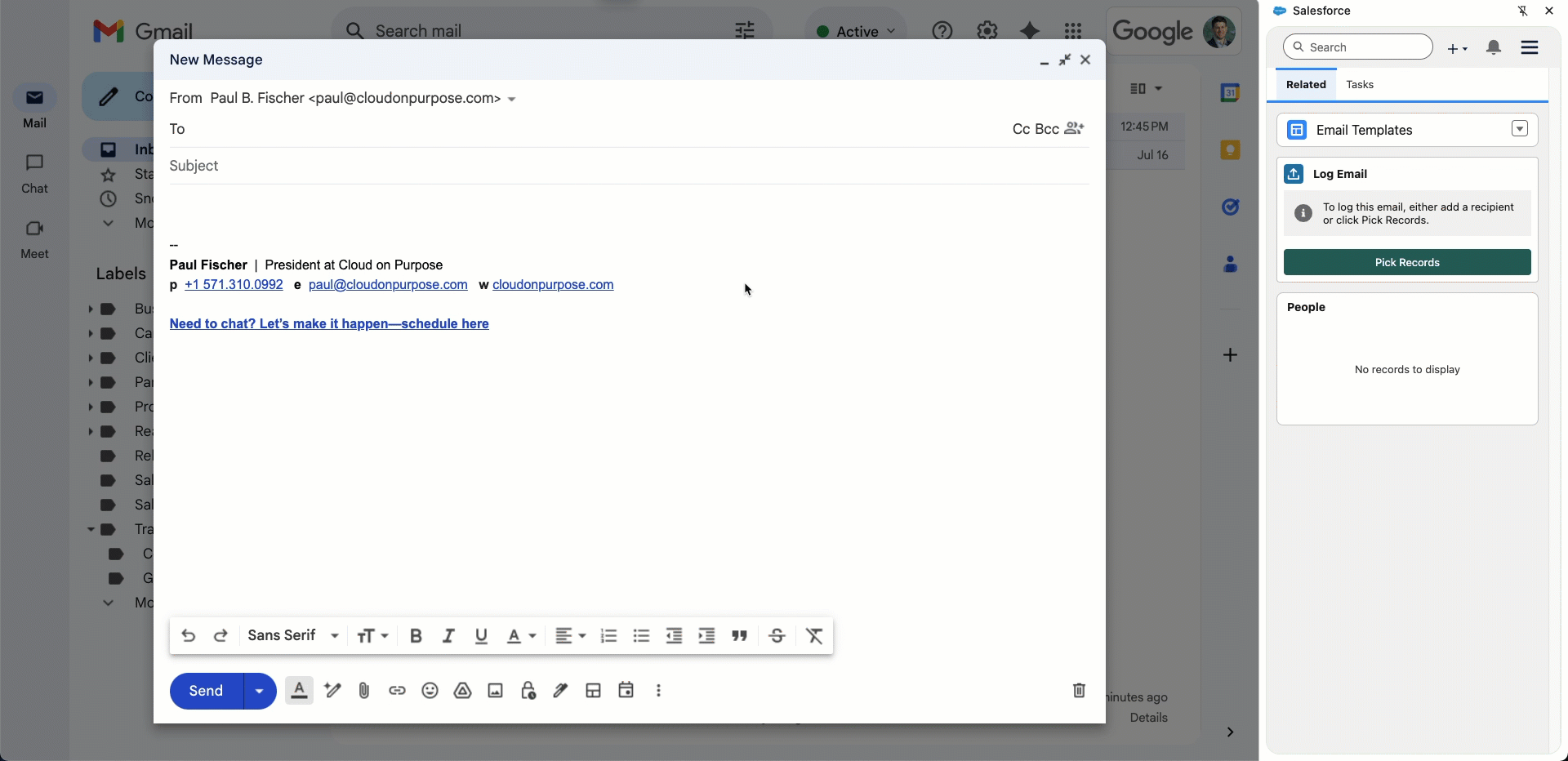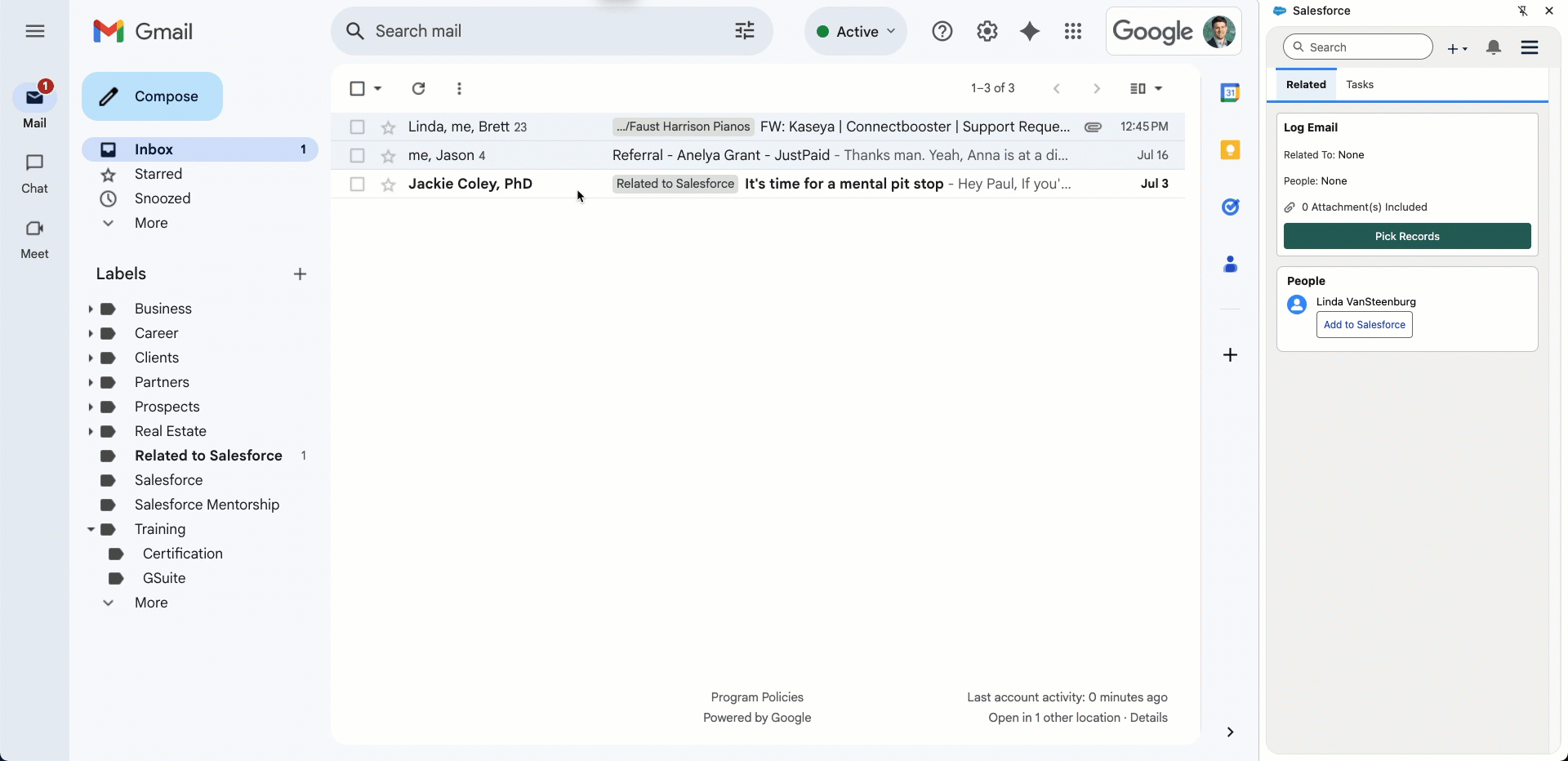An In-depth Look at Einstein Activity Capture’s New Feature “Sync Email as Salesforce Activity”
Email Integration with Salesforce is a pretty complex topic. In fact, our previous blog posts from a few years back are some of our top-viewed posts. A lot has changed since then. Einstein Activity Capture (EAC) is Salesforce’s standard and native tool to sync Contacts, Emails, and Events, and is the one you should be using. There was a prior tool called Lightning Sync that can no longer be enabled for new orgs and an even older tool called Outlook for Salesforce, but I digress.
Understanding EAC
It’s important to know how EAC works so that you can understand this new feature. Contacts and Events can be synced in either direction or bi-directionally. Emails sent from your email account can be automatically synced to Salesforce—whether you sent the email from an email client on your phone, desktop, or tablet since EAC is a server-level integration.
Syncing Emails with EAC has a few nuances. Traditionally, if you send an email from your email inbox, EAC will sync it via AWS and surface it on the Activity Timeline of a Contact record.
Activity Timeline of a Contact record with both outbound and inbound emails recorded.
However, that data is never actually stored in the Salesforce database. Salesforce is merely a window from which to view this email to gain a full view of the customer. If you want the email data stored in Salesforce, the only workaround has been to use the Gmail/Outlook Side Panel, to send it from within the Salesforce, or to utilize a 3rd party tool. Enter the new “Sync Email as Salesforce Activity” feature that automatically syncs emails to the Salesforce database as Email Message records. Note: This feature is currently available for new Salesforce orgs and existing orgs that enabled EAC in Summer ‘25 or later. For existing Salesforce orgs using EAC, you need to contact Salesforce support to reset and restart EAC for your org.
On the flip side, if you send an outbound email while in Salesforce (i.e. not your email client/inbox), it both shows up on the Contact’s Activity Timeline and is stored as an Email Message in the Salesforce database. This is true whether you have email relay configured or if you’re using Salesforce’s email servers.
A sample Email Message record that shows the subject (top), body of the email (left, blurred), and the Sender, Recipients, and the related Salesforce record, in this case an Account.
Should Email Data Reside in Salesforce?
In recent years, which database data resides in has become a lot less important. This has become evident with the rise of consumable APIs, integration tools like Mulesoft, and, most recently, Salesforce’s Data Cloud. But what about email data?
Reporting
Traditionally, one of the biggest considerations of where email data should reside is reporting. Despite email data not residing in Salesforce, customers have been able to leverage EAC’s Activity 360 Reporting, Activity Metrics, and Activities Dashboards to fulfill their reporting needs. However, as part of this new release, Salesforce has decided to retire these reporting features in Summer ‘26. Indeed, it looks like Salesforce is keen on pushing customers to leverage this new feature to store emails as Email Message records and utilize standard reports and dashboards.
Note: If you’ve been using EAC to sync emails via the AWS data layer (before Summer ‘25), you can continue to do so but will lose the Activity 360 reporting features in Summer ‘26. The prior sync option via the AWS data layer is not available for new orgs or customers who didn’t activate EAC before the Summer ‘25 release.
Database Storage
An additional consideration is Salesforce database storage. Those who have used the Email-to-Case function in Service Cloud know that Email Message records can consume large amounts of database storage. Before enabling this new feature it would be a smart to understand your external email volume and reporting timeframe requirements to help you better predict database storage needs. Also, keep in mind that the the size of the Email Message can vary widely based on the size of the email and includes both text and html versions of the body, as well as the header.
I noticed if you quote the original message(s) in your reply that it increases the size. Ensure that you do not click the 3 dots at the bottom in Gmail when drafting a reply. In Outlook, you can turn this off by going to File > Options > Mail and selecting "Do not include original message" under Replies and Forwards.
You can opt to only sync the headers of emails to achieve a smaller storage footprint, but your users may find themselves wanting for additional context. In this case, you can create one EAC Configuration that only syncs email headers for one set of users, and another that syncs the full email details for a different set of users. In addition, a Task record is created for every Email Message record, which adds an additional 2KB.
If you decide to turn this feature on, a solid deletion process is a must. A basic scheduled Flow that runs daily to delete Email Message records older than a specified time frame — such as 3 or 6 months (EAC’s prior default sync amount) — can easily be configured. You can also look to the AppExchange for apps like Email Scrubber from Sprocket Logic that offer advanced capabilities to target large emails. There is also a catch-all “Delete Email & Events” utility in the setup menu.
Other Notable Differences
Email Matching Behavior to a Contact or Lead
Previously, EAC simply used the standard email field to match. If there were Contact or Leads with the same email address the email would show up on the Activity Timeline for both records. Additionally, there were set rules that dictated when an email showed up on an Opportunity, Quote, and Contract that the Contact was associated with. In my experience, this resulted in having too many emails displaying on the Activity Feed of these ancillary records — often showing emails too far before and after the relevant Quote or Opportunity (yes, you could alter this, but it is manual). Finally, when an email address got changed or updated on a Contact or Lead record, the historical synced emails could be affected depending upon whether you had Activity 360 turned on or not. If you didn’t have it turned on, the prior email history (even if it was within the past 6 months) was lost. If you did have it turned on, the email history stayed with the Contact record until it fell off after 6 months.
The new “Sync Email as Activity” simplifies the matching process while allowing for increased flexibility. Salesforce tells us, “Activities are associated with records by id, not by email, so they will follow a record even if the address changes. Triggers and Flows make email automation possible. Email data can also be used on Data Cloud to create advanced AI actions and agents.” Being able to leverage Flows is especially powerful to automatically set the WhatID, such as Opportunity, Quote, Contract, or even Custom Object (previously not possible). By default, emails sent to a Contact who has an Opportunity (via Contact Role) closing within 60 days will automatically have that email logged to that Opportunity, too. If there are multiple Opportunities for the Contact, Salesforce will look to see if the sync user is an owner of any the Opportunities; it will also look at all parties on the email and attempt to match it to the Contact Roles to identify which Opportunity it should be logged to. If it can’t be determined, it defaults to the Last Activity Date.
Similar logic is executed when there are multiple Contacts or Leads with the same email address. Instead of showing up on all records like before, the one Lead or Contact record with the most recent Last Activity Modified Date is associated with the Email Message record. Again, you can customize these matching rules. For example, when there is a Lead and Contact match, you can have the email logged to the Contact, even if the Lead has the more recent Last Activity Date. You might also opt to have the Flow merge or delete the duplicate record at this point.
Flows are a powerful tool of the Salesforce platform. The types of automations you kick off from Email Messages are limited only by your imagination. For instance, you might need the flexibility to use a custom email field on Lead, Contact, or Custom Object for matching. You could also use Flow when you have Lead as a Campaign Member in a Campaign and receive an inbound email from them. You may opt to have a Flow update the Lead’s Campaign Member status to “Responded” when an inbound email is matched and the message body doesn’t contain words such as “out of office”.
Email Visibility in Salesforce
Finally, who can see emails in Salesforce changes. Salesforce recommends that you turn on the Shared Activities setting, which enables an Email Message to be related to multiple people. This is particularly useful since emails can have multiple people in the “to” or “cc” fields. Additionally, the visibility of the email is dictated by the sharing settings on Activities (Private or Controlled by Parent). So long as the user has access to the WhatID or WhoID, they can view the email if the org-wide default is Controlled by Parent — or if the org-wide default is Private and the role hierarchy is properly leveraged. The rollout of this feature is a good time to reassess your users’ access to Leads, Contacts, Person Accounts, and other ancillary objects to ensure they will have the necessary visibility to emails.
Solution Options
Logging Emails Using the Side Panel
An alternative to using the new “Sync Email as Salesforce Activity” feature is to use the Salesforce extension for Gmail or Outlook to log emails. The side panel does the same thing that EAC does, but it allows the user to choose which emails to log. It gives the user control to select the correct Lead or Contact, but suggests matching records in the system automatically. The user can also specify an associated Opportunity, Quote, or other record to log the email to as well. As the email thread continues, the records are auto-selected and all the user needs to do is click “Save” to save the email to the same records.
Much like the new feature we’re discussing, it also logs the email as an Email Message record. Additionally, it gives the user the ability to include email attachments, which EAC doesn’t currently support.
Logging an outbound email to Salesforce using the Side Panel is easy as composing the email and clicking send.
While the side panel can log both inbound and outbound emails seamlessly, I have clients who like to do their outbound email prospecting and followups directly inside of Salesforce (such as through Sales Engagement). This is nice because when you send an email from within Salesforce, it automatically logs it as an Email Message record, and if you’re using relay, it will also show up in out sent folder in your email! To subsequently log inbound emails and replies, you can leverage your email inbox with the side panel.
Logging an inbound email with the Side Panel is as simple as opening the email, ensuring the right person is selected, and clicking save.
Leveraging “Sync Email as Salesforce Activity”
This is what the EAC Configuration screen currently looks like for new Salesforce orgs or those who have activated EAC in Summer ‘25 or later.
This new feature is clearly a more hands-off integration. It’s also a better fit for users who leverage their mobile devices but still need their emails logged to Salesforce. It’s truly the only mobile logging option that Salesforce provides now that the Inbox Mobile App has been deprecated. It’s also a great fit for those who don’t want to fuss with the side panel.
If you choose this option, be sure to configure your domain blocklist so that internal emails don’t end up in Salesforce, which could cause email details to become visible to unintended parties. EAC does have some intelligence in place where it will make an email private if it identifies a number pattern that could be a credit card number or social security number, but it doesn’t account for all scenarios.
Final Thoughts
The new “Sync Email as Salesforce Activity” feature is a great evolution of Einstein Activity Capture (EAC). While there are some “gotchas” to be mindful of, it progresses email integration to further align with the core platform. The Salesforce Side Panel is also a great alternative for desktop users to log emails in more deliberate fashion. Remember, these options are not an either/or and can be utilized in the same Salesforce org by different sets of users powering the same reports centered around the Email Message object. In the same vein, you can leverage EAC for Contacts and Events while leveraging the Side Panel to log emails.
In closing, Salesforce Architect Johann Furmann states Architects think in options. There is no such thing as “the good solution.” There are only options, trade-offs, constraints, and — if you're lucky — alignment. And the best ones don’t promise perfection.
I hope this post helped you understand some of the current options and their trade offs when integrating email with Salesforce.